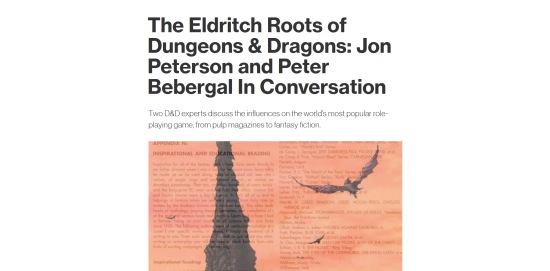I was surprised recently to note that some recent hobby products were being illustrated by means of artificial intelligence, so I decided to learn more.
Filters have existed for some time, and you may be familiar with them. They are apps which 'improve' your photos – in fact, there's probably a filter already embedded in your cell phone, automatically adjusting every photo you take!
However, the new artificial intelligence apps are a step beyond. They can not only modify your existing photos, but can create pictures based on nothing more than a text description.
For this article, I'll be monkeying around with Deep Dream Generator. This website provides several artificial-intelligence tools which have been 'trained' on a vast library of art and photos. Browsing the website is free, but registration is required to use the tools – and a paid membership is required if you want to use the results.

This is the Deep Dream Generator homepage, which displays the latest results which members have shared. On the top bar next to the lightning bolt icon is the number of points available to spend. A free account starts with 20 points, accrues 3 points per hour, and has a maximum of 20 points. Creating a basic picture costs 5 points; a re-do costs 4 points. In my case, I've upgraded to the lowest paid membership level, which means I started with 120 points, regenerate 12 points per hour, with a maximum in the bank of 120 points. I currently have 88 points.

So let's get right at it! Pressing the big orange 'Generate' button brings us to this input page. At the top, you can select between Text 2 Dream, Deep Style or Deep Dream. Text 2 Dream is the default and the tool we're interested in.
Next comes a box where the user can describe the picture he wants to generate. If you're not sure what to say, clicking on 'random prompt' will fill in the box for you. Clicking on 'add modifiers' will let you click on some options and give you more ideas.
You can also select an AI Model. The most useful choices are Artistic (if you want to generate art), PhotoReal (if you want to generate a photo), Fantasy (which tends to produce anime art), and Cyberspace (science fiction).
Aspect ratio is the shape of the art: Landscape (wide), Portrait (tall), or Square.
Quality is either Normal or High (costs more points); Upscale and Enhance seems more of the same.
If you are generating a picture that includes a face, then turn on Face Enhance.
Negative Prompt lets you tell the AI what not to put into your picture.
So let's try this text:
Dwarven Hero in the style of the Brothers Hildebrandt
Settings will be: AI Model Artistic, Aspect Ratio Portrait, Quality Normal, Negative Prompt Auto, Face Enhance Normal, Upscale None.
At the bottom of the page, next to the "-5" (point cost), we again click the orange 'Generate' button.

And, presto, we have an AI-generated graphic of a Dwarven Hero. And since I have a paid level of membership, I could use this image commercially.
Below the image are three options: Make It Public (that is, let others see your work), Re-Generate (go back to the input page with your last settings, which you can modify), and Evolve (lets you modify the result). From what I can tell, Re-Generate seems to be influenced by your previous result – and by default, writes over that result!
Clicking on the File icon (top bar) gives you access to a Results folder where your pictures are stored. (Storage limit depends on membership level.)

Here is our result on the File page. The Download button will save the art on your system. The Dream button takes you back to the results page, with the same options as before.

The sharp-eyed among you may notice a problem: the artificial intelligence has put a logo on the bottom left of the image! Remember the Negative Prompt? In the Auto setting, it should listen to instructions in the text prompt. On the Custom setting, it gives you its own text box for input. "No signature" in the text directions might solve this problem.
So we'll "Re-Generate" with the same settings, adding "No signature" to the text input:

What happens if we get more specific? Let's try "Aged Dwarven King in plate armor with golden axe on throne in the style of the Brothers Hildebrandt. No signature."

Well, the artificial intelligence screwed up this time! That's not an axe, that's some kind of arm-blade-thing. His hands have too many fingers (a common problem with this tool). As you can see, it may take several attempts to get the result you want.
Now, let's try switching to the Fantasy choice of AI Model.

This gives what I would call a more 'animation'-style result. But where did the throne go? And notice we have unwanted lettering on the bottom.
We haven't tried the Cyberspace AI Model yet, so let's ask for a Space Marine in the style of Warhammer 40K and see what it comes up with:

I did this as a Re-Generate rather than starting from scratch, which might explain the Dwarfish beard!
Now for something different, let's try the PhotoReal AI Model, Landscape mode, "Ukrainian soldiers in destroyed city. No signature. No writing."

And again, at Quality High and Rescale at 5MP (costs 35 points, rather than 4 for a normal re-do!). And New Seed set to No to try to keep qualities of the last picture.

Much larger image (you may need to click on it to see the full size). But the heads are messed up.
Going back to lower quality, can it do an accurate T-72 with zed markings in a ruined city?

Not quite.
One more, just for fun. Portrait mode. "Sidewinder missile striking Chinese spy balloon."

Next time, we'll try some photo manipulation. And please send in your suggestions and requests!