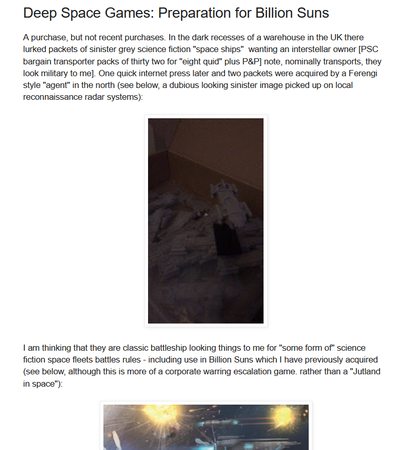Imagine if you could go online, browse a library of free 3D models, download the one you like, print it out on your 3D printer – and you have a miniature! Can it be done today, with an economy 3D printer?
Selecting the Model
So I've gone online to a free 3D model library provided by the manufacturer of my printer, and found this listing for a space fighter:

The modeler, Bobusmalus, has uploaded three different fighter models. The library even has a viewer so that I can see the model from all directions:

This looks like something I might like for gaming, so I download the file. It is in STL (stereo lithography) format, a popular file type for 3D models.
Printing the Model
Next, I run the printer software on my laptop and load the model file:

The cube outline shows the 3D printing space – if the model was larger than this, I could not print it without reducing it in size. The grid is in centimeters. As you can see, the model fits!
Pressing the print button pops up the print dialogue box:

I've selected Excellent quality and turned on Auto Repair (just in case the model has any flaws). Then I click on Advanced to open the bottom portion of the dialogue box, and change Layer Height to 0.1 (the highest vertical resolution).
Then I click the Print button (confusingly placed on the top left of the box). The software 'slices' the model, then gives me a prediction of how long and how much filament the print will take. Clicking the print button one more time sends the model to the printer…

A few minutes later, I stop the print job! My space fighter is a tangled mess!
What Went Wrong
Let's take another look at that model:

If you read my previous article, you remember how I said that most 3D printers print from the bottom up. But the bottom of this model is just a tiny fin resting on the print bed. Once the printer finished printing the fin, then it's trying to print the fighter body in the middle of empty space there's nothing to print onto.
The easiest solution is to turn on an option called Supports. This will print something like a doodle but in 3D, beneath those parts of the model that need support. The supports are intended to easily break away after printing.
Printing - 2nd Attempt
Back to the laptop, I reload the model, and this time I select Supports in the print dialogue box:

And here's what gets printed:

Excuse the image quality, but if you look at the bottom of the model, you'll see this wavy wall. That's one row of the supports. Flipping the model over…

…you can see the supports all along the bottom of the model. (You can also see that the ones in the foreground didn't print correctly, for some reason.)
The Good and the Bad About Supports
If you ask for supports, the software will create supports not just along the bottom of the model, but anywhere that needs it. For example, this model has air intakes and exhausts which indent deeply into the model – and the software creates supports inside those openings, too.
If you're lucky, you can sort of 'knock over' the supports with your fingernails, and they'll fall right off the model. Or you might have to pull a little. In my experience, they are easier to remove from larger models than smaller models.
In this case, needle nose pliers are recommended, and still some of the supports leave stubs behind on the model. And getting too rough with the supports can break some of the more delicate parts of the model.

For instance, in removing the supports, I've also broken off the bottom fins:

Here are the exhausts with the supports inside:

And here, after I've pulled the supports out with my needle-nose pliers:

Same thing, but with the intakes:

And after the supports are removed:

By now you're probably wondering: is there a better way?
Printing – 3rd Attempt
One way to minimize the number of supports on a model (or to eliminate them entirely) is to reorient the model. Instead of printing it with the bottom on the printing bed, for instance, we could try printing it tail first:

The printing software lets us orient the model in any direction (and move it anywhere on the print bed). Just be sure that the Z axis is at zero – that means your model is on the print bed and not floating in space.
Here's a bad picture of the printed model, but you can tell that the supports are much fewer now:

About That Orientation…
Whether you print the model horizontally or vertically has a definite effect on how the model turns out. Look at the contrast between the last two models we've printed:

For instance, pointy things (like the fighter's nose) don't print as well vertically on this printer. Thin things printed vertically become brittle; thin things printed horizontally become flexible.
Now, there's just one problem:

I want to use this model with my Silent Death miniatures, but it is too big!
(When you find a model on the internet, it will probably not be the right size for what you want…
Printing – 4th Attempt
Resizing a model is easy… in a sense. The software will easily do it, but it won't compensate if a model needs details reduced or simplified (when going from larger to smaller).
Comparing my printed model with my existing Silent Death model, my first estimate is to reduce the size by 50%:

As you might have guessed, though, miniatures aren't always consistent in scale and appearance, and you may need a few iterations before you get the size right:

The 50% version looks good in length, but the cockpit looks wrong compared to the other model. So I end up going with 75% reduction instead.
The Painted Model
I primed the model with spray flat white, followed up with brushed-on white (which helped to fill the little striations). I then painted it dark grey, highlighted with lighter gray, washed with black ink, and detailed with red markings and a silver canopy (front window only).

I feel better about the size now. (It's about 1⅜" long.)

The top fins didn't come out well at 75%. (The bottom fins were even worse, so I cut them off.)

The supports chewed up the back end pretty bad. Or is it my technique of ripping the supports off?

In this bottom view, you can see that the fighter nose turned out kind of crooked. I tried to improve it with some filing, but PLA plastic responds better to a sharp knife than to files or sanding. (I also haven't drilled the model to take a flight stand yet.)
What do you think? Is that wargaming quality?
That's one example of how a 3D model from the internet turned out at wargaming size, and we'll do more in the future. We'll also look at how the 3D model can be remodeled for better printing, but that's an advanced topic.
Next Time…
Building a magnetic flight stand.