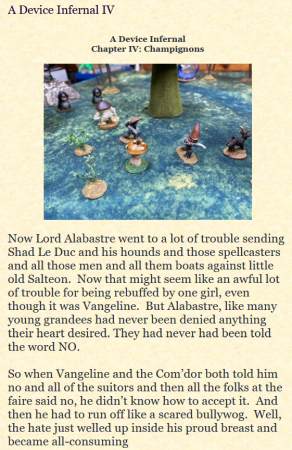Last time, we talked about how a 3D model can be printed at sizes other than the intended size, and we 'upsized' a 28mm Lizardfolk into a giant statue.
Let's try something a bit more complicated. Here is a 3Dprinted and painted basic dungeon tile from Fat Dragon:

Now I also happen to have a large collection of dungeon tiles from Dwarven Forge. What happens if you mix them together?

One obvious problem is that the Fat Dragon tile is too low. One company's tiles are about 10mm thick, and the other company's tiles are 8mm thick as my 3Dprinter prints them.

However, there's another problem: If you line up the tiles on the left side and the bottom with a straightedge, you find that the tiles on the top and right side don't line up properly.

In theory, the tiles should be perfectly compatible in the X and Y dimensions – both companies claim their tiles are 2" square. But as you can see here, when the tiles are lined up vertically, there is enough discrepancy to keep the tiles from fitting well in a dungeon layout. By my measurements, the 3Dprinted tile is exactly 2" per side, while the Dwarven Forge tiles are about a millimeter short.
Resizing
Fortunately, the software that comes with most 3Dprinters will let you resize the models – which means the Fat Dragon tiles can be made compatible with the smaller tiles, if that is what you want.

Here is the Dungeon Floor tile in the 3Dprinter software. (This isn't fancy software, it is just the software that came with my 3Dprinter.)

When I click on the Resizing icon, this panel pops up. Right now, the software is set for millimeters, but it could be switched to use inches if I wanted. Last time, we wanted to enlarge an entire model. This time, we want to stretch the model differently in different directions, so the first thing is to switch the Uniform button to off.
The panel tells us that our model is 50.8mm wide x 50.8mm deep. Based on my measurements of the tile we're trying to match, I'm going to change both of those to 50mm. Because Uniform is off, we can change the X and Y dimensions without affecting the Z dimension (height).
Note that the model is shown in the software as being 8.98mm tall. However, when I print them, they come out at a little less than 8mm. The other company's tile is slightly thicker than 10mm. So I need to increase the height to 10.5mm.

The changes to the model are made instantly as the numbers are changed. Save a copy of the modified model (so that if this works, you can print more of them), being careful not to overwrite your original model (or you will have to download it again!). Then print.
You might think that, because we're dealing with computers, 3Dprinters, and 3D models, that we're done at this stage. In the real world, however, 3Dprints often don't come out at the size we specify – it could be the 3Dprinter, rounding errors in the software, limits to the accuracy of the mesh, etc. What this means is that in the real world, you're going to print your resized tile, measure it, and then resize it again until it comes out the size you're looking for.
Which is why I end up adjusting the height to 12mm, which gives me a printed height of 10mm. Your results may differ.

Here is the resized dungeon tile, printed in transparent blue filament (not painted yet). It fits with the other tiles fine now.

What About Wall Pieces?
We have a simple solution to the compatibility problem, right? Not quite so fast. What happens when we try this with a dungeon wall piece?

Here's the original 3Dprinted dungeon wall tile (left) and the other company's dungeon wall tile. As we saw with the dungeon floor tile, the 'floor' is too low, and the other tile is still undersized.
Now if I take the dungeon wall model, and resize it in the same way as we did with the dungeon floor model, what do I get?

Hmmm. Unintended consequences. By bringing the floor up to match the other tile, I've also made the wall higher, and stretched the proportions of the blocks too!
Another Solution
Without using more complicated software, I don't have a way to raise the floor without also making the wall taller.
There is a simpler solution: Resize the tiles in the X and Y dimensions, leave the Z dimension alone, and glue a spacer to the bottom of the tile. Low tech, but it works.

Using my base maker, I was easily able to come up with a variety of spacer designs. Making it hollow saves on plastic. Making it smaller than the tile means you don't have to line it up when gluing it on.

Here I've pulled the tile back so you can better see the spacer. Normally, I would glue the spacer to the tile.

But why 3Dprint something when you can use what you already have? Here, I've glued a double-thickness of craft sticks to the bottom of the tile. Litko 3mm wooden squares in each corner would also work.

I think that's compatible enough for me, but I'll try a larger project and let you know.

(The tile is not glowing with interior heat, it was printed in translucent red and I've given it a basecoat of black. It needs another coat.)