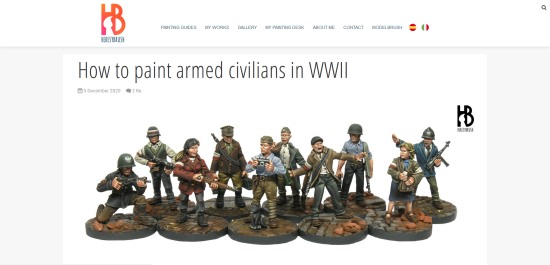When looking for freeware or shareware, I try to stay at reputable websites - ones where I have reason to believe the software is free of malware or nasty surprises. So I started at ZDNet Downloads, a website associated with a publisher of computer magazines.

The only freeware that looked useful was something called Posteriza - kind of a cool name - which said it could print posters of any size. It was a quick download, and was ready to run without even needing to go through an installation routine:

The left column is the command area. The right side shows an example poster - at the top is the preview showing how it breaks down across multiple pages when printed; at the bottom is one of the pages. The usual menu bar is at the top - including multiple language options (I chose English).
I clicked the "new poster" button (the blank page icon at the top left), and unchecked the With Text box on the left (to get rid of some text saying "New Poster").

Then, in the left column, I clicked on the Photo tab, checked the With Photo box, and used the Open Image button to import part of the scenario map (which I had taken as a low-resolution screen capture from the PDF).

I clicked Apply, which to my surprise didn't bring the image onto my poster (on the right). I tried More, which gave me this nifty (but not immediately useful) blue graphic display.
So I tried the Size tab, which allowed me to set a size for my poster in terms of how many pages wide I wanted it to be. By typing "7" and pressing Apply, my poster finally appeared in the workspace:

After a bit of experimentation, I discovered that each printed page is about 7¾" of usable poster space. So taking my desired size - 4 feet, or 48 inches - and dividing by 7.75 (rounding up), I calculated that my poster needed to be 7 pages wide.
However, that would actually make my map too wide. So I tested the Border tab, which I found would let me set a border to my poster (if I checked the With Border box). Unfortunately, the border is in terms of percentage, so I had to do some math: 7 pages at 7.75 inches wide is 54.25 total inches wide. I wanted my map to be 48 inches wide, so the border needed to be 54.25 - 48 = 6.25 inches. And 6.25 inches divided by the total width (54.25) is 11.5 percent. So I typed that in the box.

By the way, this panel also has two other useful checkboxes. Show Header turns on page numbering, so you can keep track of the pages once you print them out. Show Cut Lines puts cutting marks on the corners of the page, so you know which part of each printed page to use for the poster. (Most printers won't print all the way to the edge of the paper, so this program automatically provides a border for each page.) I ran into a minor program bug - the cut marks printed at the tops of the pages, but not at the bottoms.
And you can also select from various styles of borders for your poster, by clicking on the pictures in the left column.

Here's a quick-and-dirty look at some of the results: I taped together a row of pages, without bothering to trim them off. (I used the crop marks to line them up.) As the tape measure shows above, it's the right total width...


...but, mysteriously, the "one-foot squares" aren't all the same size! Posteriza, it seems, has some distortion problems.
Posteriza is a simple program to use, and it's free. You'll need to do a little math if you need your results to match a specified size. It also suffers from distortions - so if you need an accurate poster-map, you should look elsewhere.