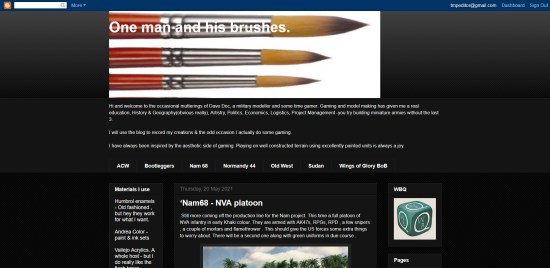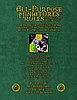As a follow-up to my introductory article on Deep Dream Generator, I thought I'd look at photo manipulation. This article will cover portrait basics, and we'll get into more ambitious modifications in a future article.

In my previous article, I deliberately ignored the big orange button on the input screen which says "Base Image (optional)." Pressing this button allows you to upload a photo, which is then stored in your Files area and can be used for image generation.
Using a base image gives you more control over the output, because the artificial intelligence will use the picture as well as the text as input. The text can also help the AI understand the base photo (or it might confuse it!).
Note that the website's rules restrict base photos to images that you have permission to use! You are not supposed to just grab pictures off the internet and manipulate them.
As it happens, former editor Ellah has an interest in technology, and she gave me permission to use her photo as an example to show what the artificial intelligence does.

Here is the input screen after I've selected Ellah's photo as the Base Image. There are two new options. Effect Strength can be set from 10% to 90%, and controls how much of the photo will be modified. As for Base Resolution, I couldn't find any explanation for what it does, so I leave it alone.

Above is Ellah's original photo, unmodified, original size.
You have to provide a text description as well. In this case, I'll say: "Woman sitting at table, eating french fries in fast-food restaurant." Using the PhotoReal AI Mode, Aspect Ratio Square, Face Enhance on.

At a low filter setting, few changes are visible. Her face is smoothed, the neckline of her dress is different, the plate has food on it now, there is now a bricked wall, and a brochure in the background has turned into what looks like a glass of water. The result has been enlarged to the minimum output size.

Turning up the filter strength, and Ellah's reaction was: "I'm Chinese!" My observation is that the filter generally produces Caucasian results, but I have seen it switch more rarely to Asian or black. You can counteract this by providing more explicit instructions in the text box. Note that she also has French fries now!

Same settings, but this time I specified "Filipina woman."

Higher filter settings. Note that the artificial intelligence automatically 'improves' portraits to what it considers most attractive, based on its database of photos. The dress is changed to a different material, with an odd slashed neckline.

Higher filter setting again. Looks less like Ellah. The hand is messed up. Bare midriff now.

Higher filter strength again. Ellah looks like a supermodel now, but the AI is making lots of mistakes: various floating body parts.

Highest filter strength. Interesting what the AI has chosen this time.
So that is how filter strength works when modifying portrait photos. The higher the strength, the beauty factor goes up, and the resemblance goes down! (Or as Ellah says, the lower percentages are good because the pictures look like her.)
Now, you might be wondering why I selected Square instead of Portrait for Aspect Ratio. So let's try 60% filter, Portrait aspect ratio:

This time, it worked, but it's the same size as the previous images. The risk is that sometimes it gives you a very tall image, and then it sometimes nightmarishly daisy-chains the person to fit the space.

But it seems to be behaving today.

Oh well. Next time, we'll look at deliberately trying to modify a picture to get a wargaming-related result.