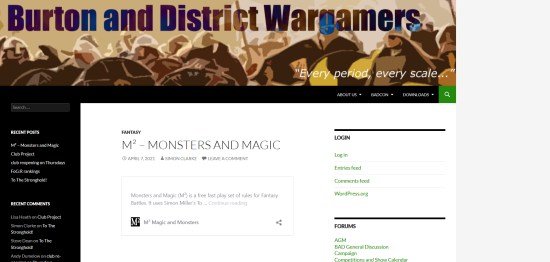With the price of 3D printers dropping down to the $300 USD mark, I decided it was time to get one and see what could be done with it. I'm told that these less-expensive printers lack the resolution to print acceptable miniatures, but we shall see…
The model I selected was the Da Vinci Jr. 1.0, which is currently selling for $279 USD (with free shipping) from Amazon US. Here are the stats for the machine:
- Resolution: 100 to 400 microns
- This is essentially the size of the dot of plastic which the printer builds things from. You can set the printer for 100, 200, 300 or 400 microns. At 400 microns, the printer works faster; at 100 microns, the printer is slower and the result is more detailed.
- Layer Thickness: 100 to 400 microns
- Confusingly, this is labeled as .1 to .4 in the print settings, no units specified. .1mm = 100 microns. This is the height of the layers being printed, so it is the resolution of the printer in the vertical dimension.
- Build Volume: 15cm x 15cm x 15cm (5.9" x 5.9" x 5.9")
- This is the maximum size object you can print.
- Filament Type: PLA
- This is the type of plastic which the printer uses. Polylactic acid or polylactide (PLA, Poly) is a biodegradable thermoplastic aliphatic polyester derived from renewable resources, such as corn starch. This means this 3D printer is 'green' - if you get a bad print, bury it in the garden and it will decompose safely. The printer comes with one spool of white PLA; only brandname spools work in this machine, as each spool has a required 'settings' chip.
- Power Consumption: 75 watts
- I've owned lightbulbs that used more power.
- Printer Bed: Unheated
- One of the problems with 3D printing is to get the object to stay motionless on the print bed while the printer is printing it. You get a mess if the object starts moving around in the middle of being printed! Models stick better if the bed is heated, but heated beds cost more and are less safe (especially for kids).
Unboxing & Setting Up
When I picked the printer up, I was surprised at the size (the shipping box was too tall to fit in the car trunk) and the weight (thank goodness for a clerk with a strong back!). The shipping box is 21.53 x 22.87 x 18.7 inch (54.7 x 58.1 x 47.5 cm), and the printer's gross weight is 33.07 lbs (15kg).
The printer is easy to set up, but it might not seem that way when you first open the box. First, the instructions in the box are outdated, so you're better off using the video instructions from the company's website. For example, the printed instructions talk about taking the filament spool apart to insert a chip (not needed, the chip now comes pre-installed), and don't explain the tape squares provided (very important!).
Once you get the printer out of the box and placed where you'll use it, you have to find all of the packaging bits of foam and cardboard, and remove them from inside the printer. (I thought I got them all, and still noticed a bit of cardboard go flying when I first turned the printer on!)
There are also lots of those protective plastic slips to peel off the outside of the machine.
Then you need to install the filament guide. This is just a tube that feeds the filament from the spool area to the printing nozzle, and it runs out the top of the printer through one hole and back down through a large slot.
The instructions for installing the filament spool are needlessly confusing. The spool just clicks into place, and an arrow shows what direction the filament should run. Some cryptic hieroglyph-like instructions above where the spool goes are just showing you what lever to pull so you can shove the filament up the machine (as far as it will go, I guess).
The box includes a memory chip which conveniently serves two purposes: providing the XYZware software you need to install on your PC, then you slip it inside the printer where it acts as a memory.
About that tape… Apparently too many customers found their models slipping off the printer bed, so the manufacturer now provides 6" x 6" squares of masking tape to apply to the printer bed. The rough surface of the tape provides just enough friction for most printing jobs.
And there's a power cord, and a USB 2.0 cord that connects printer with PC. (The newer model, the da Vinci Jr. 1.0w, has wifi so does not need the cable; it also costs a lot more.)
Printing a Test Object
The memory card provides a test object that you can print just by using the front panel of the printer.
The front panel will give an estimate of how long the object will take to print, and provides a status report as the object prints. The interior light will go out after a few minutes, but press 'OK' and the light comes back on (if you want to see how the object is coming along).
When the machine is done, it gives a double-beep and brings the print bed to the front of the machine. Now you open the front door, and take the printed object out. Removing the object can be difficult, since the idea up to now has been to keep the object from moving around! With a large object, you can usually grab onto it and wrest it off the bed. The manufacturer provides a heavy-duty scraper that you can use to knock the object loose.
It's hard to tell in my photo, but this is a heart pendant in translucent white. The striations from 3D printing have been cleverly designed to work with the model.
And in this picture, from the bottom, you can faintly see the interior honeycomb pattern of the hollow object.
That's It For Now!
In my next report, I'll show how to find a 3D model on the internet and print it out.